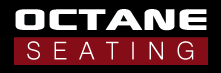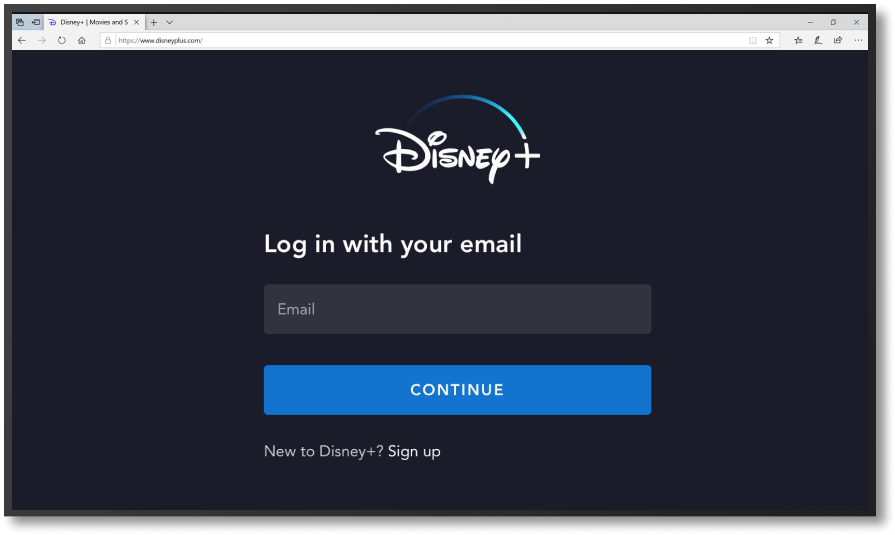Parental Controls
Safe Media Streaming for Kids
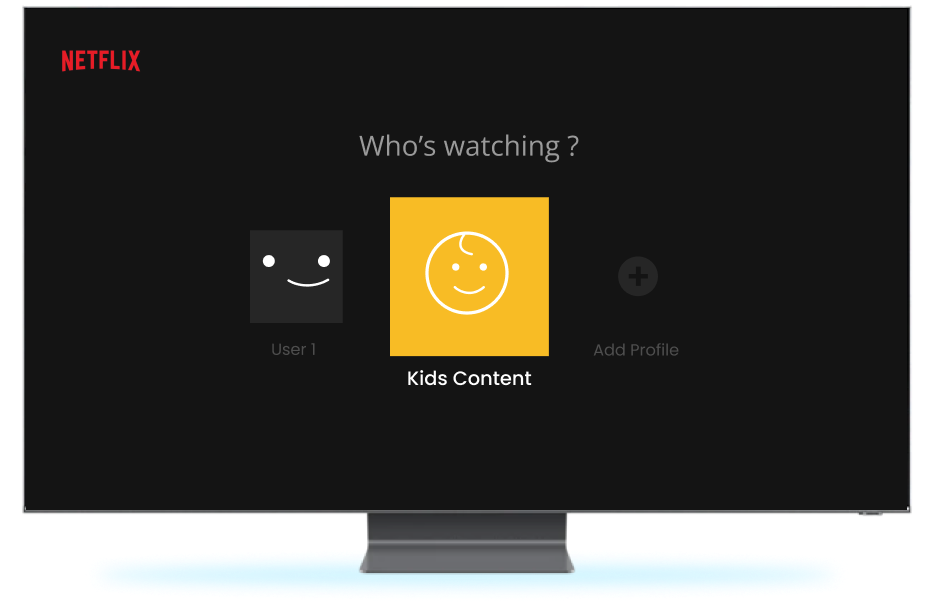
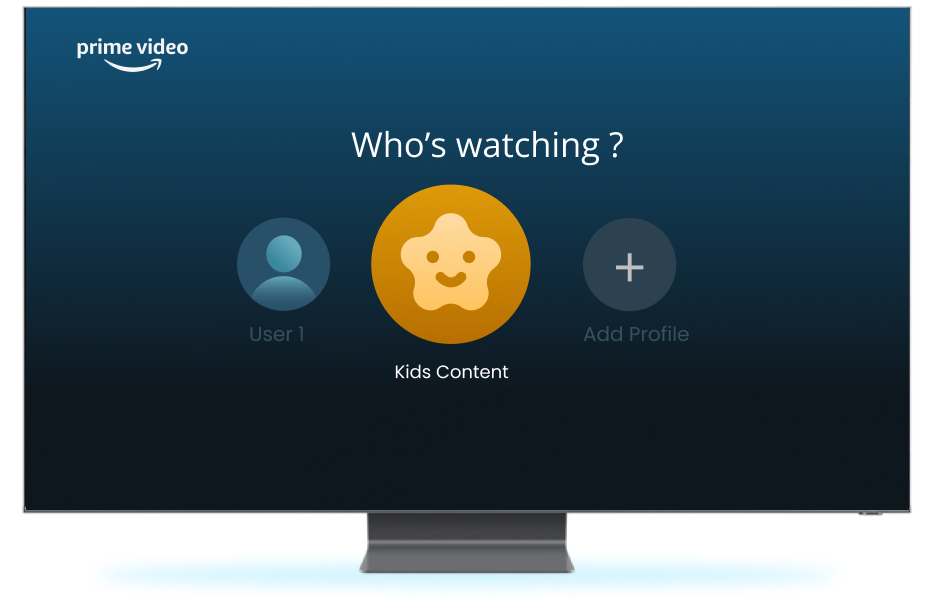
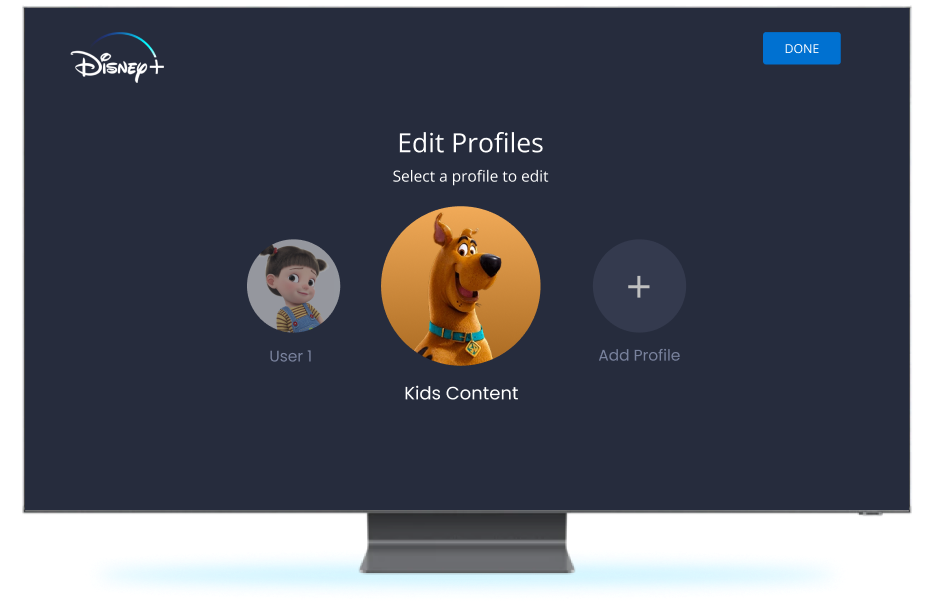
Did you know that one in five children sees inappropriate content online
Of course, streaming services aren’t entirely to blame—social media is the biggest assailant. However, if you can take steps to protect your children from seeing anything they shouldn’t on streaming services, you should.
In today’s world, protecting kids from streaming media isn’t as easy as it was ten, twenty, or thirty years ago. Gone are the days with two televisions in the house. Now, with several screens, laptops, tablets, and smartphones, parental control is a lot more challenging.


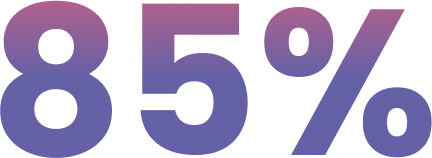
of US households have at least one streaming service.

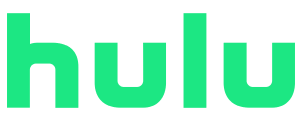
Now, with several screens, laptops, tablets, and smartphones, parental control is a lot more challenging. 85% of US households have at least one streaming service. It might feel like a losing battle keeping up with parental controls with so many available services. Don’t worry; we’ve put together a guide to help you protect your children.
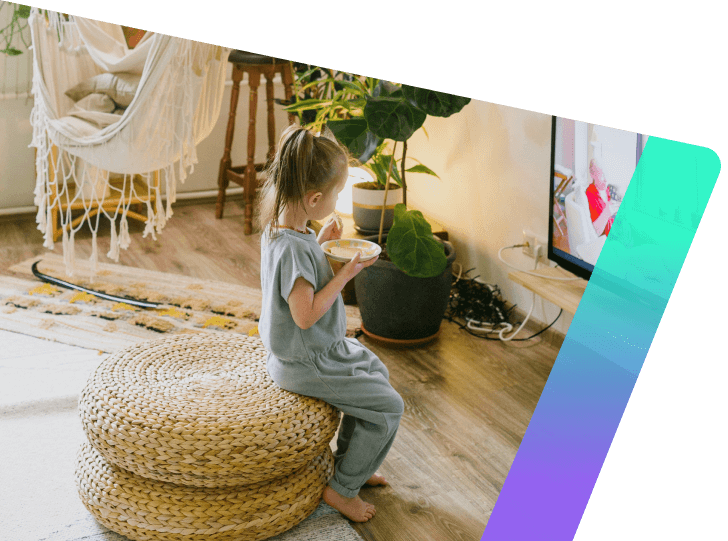
Why You Need to
Protect Your Kids From Streaming
Each generation is more tech-savvy than the last. In the time it takes you to turn your tablet on, your five-year-old has already binged an entire series. Kids are born knowing how to navigate the internet. Therefore, protecting them from inappropriate content is more complex than ever. Here is why you should use parental controls on all your kids’ streaming services.
Monitor Your Kids' Devices
Every kid these days seems to have a smartphone or tablet. Unlike the old days, when the worst anyone could do on a cell phone was rack up a costly bill, children can find all sorts of things they shouldn’t online. Parental controls on media streaming channels mean you’ll limit what they watch and when and keep an eye on their habits.
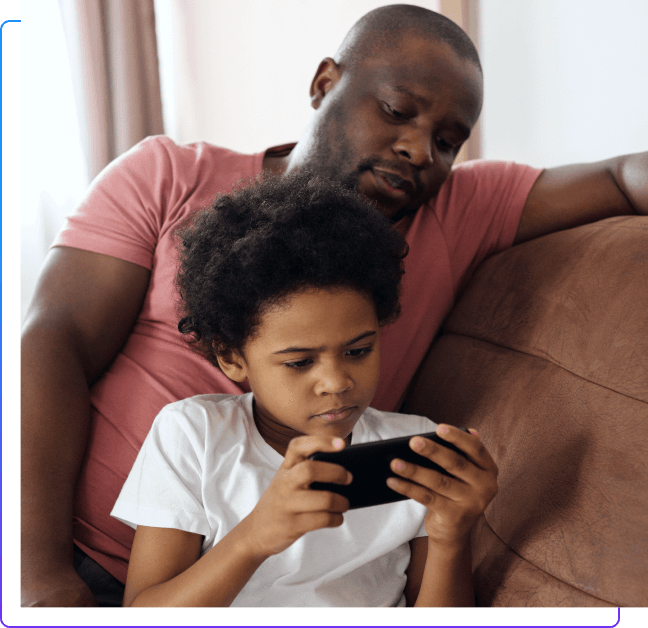
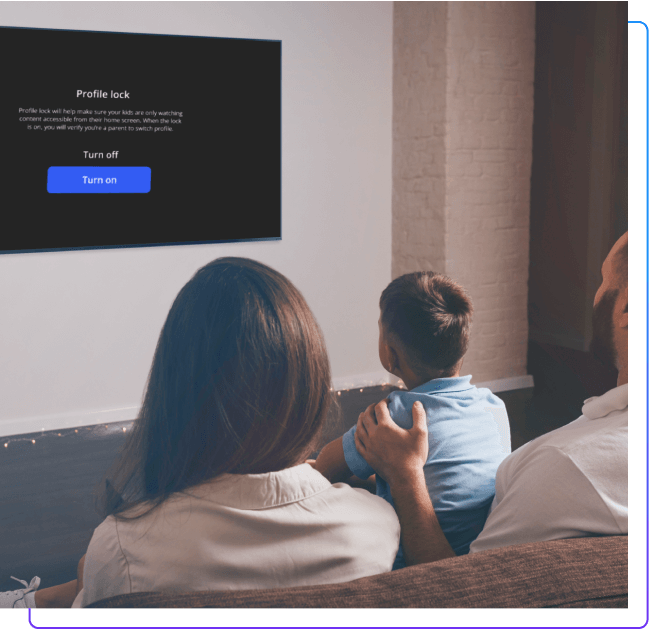
Block Certain Features
Many streaming services let you enable a “kids” profile, which only shows appropriate content. Plus, some services—such as Disney+, allow parents to “lock” their kids’ profiles so that they have to answer a question before they can change their profile rating.
Additionally, you can enable standard profiles but block specific keywords or content over a certain age, e.g., block all content 18+, 16+, etc.
Establish Good Cyber Safety Habits
Cybercrime is a billion-dollar industry. With good Cyber Safety Habits, your kids will protect themselves as they grow up and rely on the internet more and more. Installing certain restrictions on them from an early age will encourage best practices.
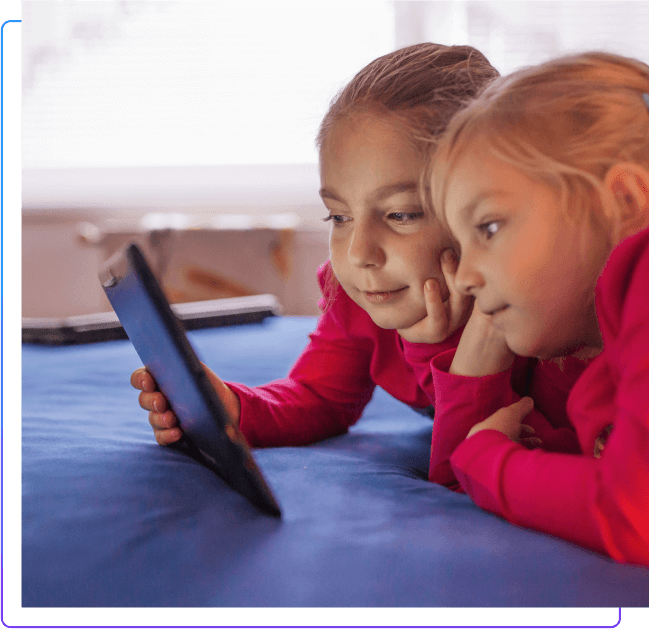
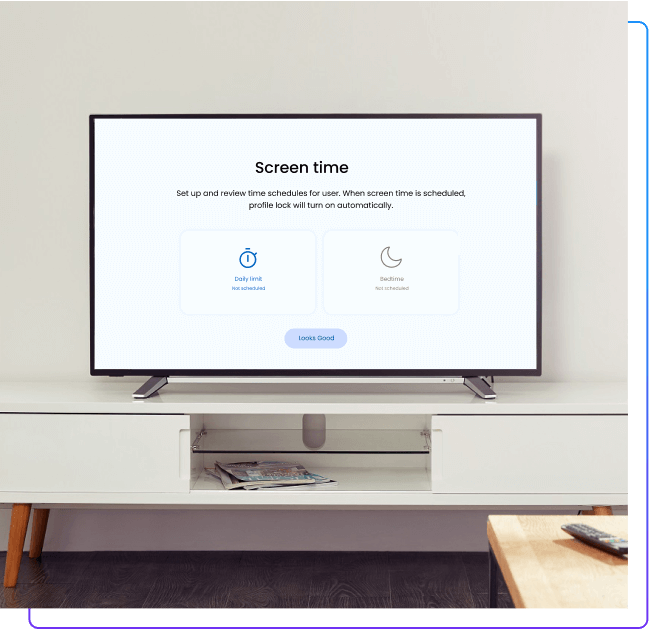
Online Screen Time Limits
Kids between eight and 18 now spend, on average, 7.5 hours a day in front of a screen for entertainment. Of that time, kids spend 4.5 hours watching TV. Spending so much time with eyes on a screen isn’t healthy for anyone, especially not children with developing brains.
Some streaming channels, such as Netflix, allow you to set time limits, so your kids don’t spend all day in front of the box.

How to
Monitor Your Child’s Media use
There are several ways to monitor your child’s streaming usage. You should deploy all best practices to ensure your kid doesn’t stumble across anything they shouldn’t.
What Do the Film Ratings Mean?
Over the years, film ratings and their meanings have shifted. Moreover, streaming services often use different ratings than cinema releases.
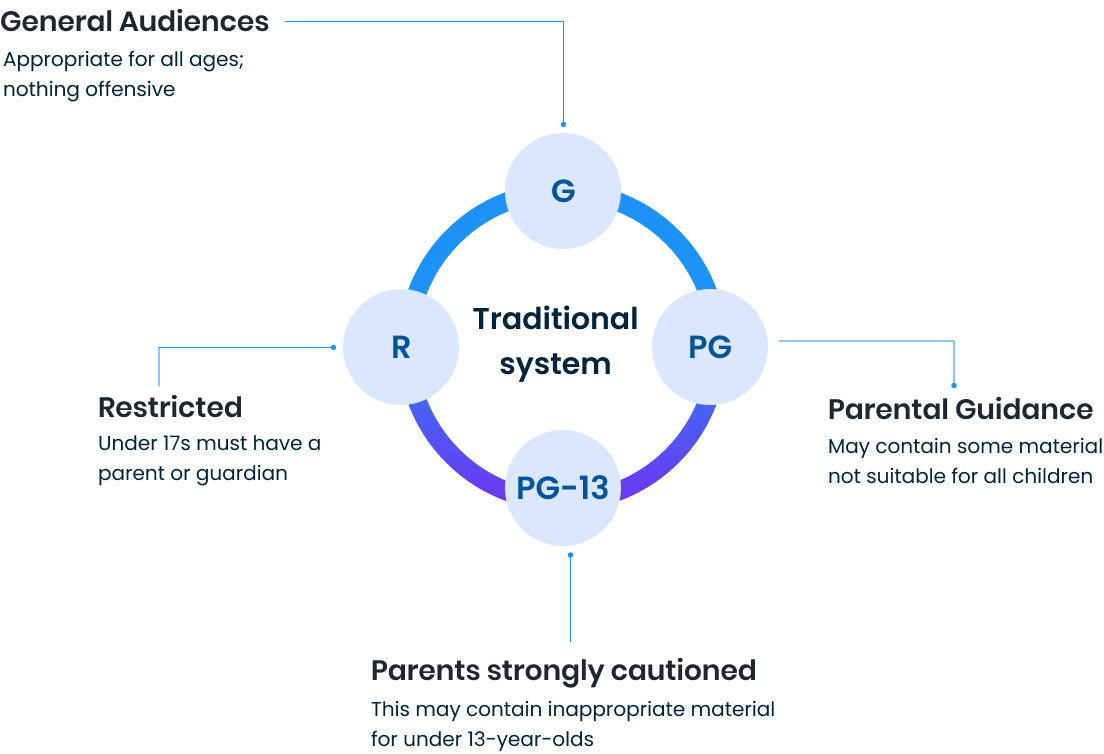
However, Disney+ offers age ratings (0+, 6+, 10+, etc.) when you click on each film or series. Amazon Prime and Netflix use a mix of “G,” “PG,” and age ratings when you hover over the product or click on it. Streaming services don’t make age ratings obvious.
Age Isn't Everything
We all remember saying, “but all my friends are allowed,” whenever we begged our parents to let us do something. Well, the kids of today are no different. As a parent, you know your child best. Just because their friends are permitted to watch a particular film doesn’t mean you should automatically waive the parental controls.
In addition, take age ratings with a pinch of salt. A show might advertise itself as a 15, but stand your ground if you don’t think it’s appropriate to let your 15-year-old watch it. If in doubt, watch the show yourself first.
Limiting Device Use
As we mentioned, kids are far better at technology than we’ll ever be. While you can go to many lengths to limit what they watch, inevitably, they’ll find a way to beat the system. One of the best ways to ensure their safety while streaming is to limit where they use their device.
Whether it’s a phone, tablet, laptop, or TV, ensure they only use their devices in places you can keep an eye on them. You can limit their screen time with this tip, killing two birds with one stone. Your 13-year-old will quickly stop binging so many shows if they have to do it under your watchful eye.
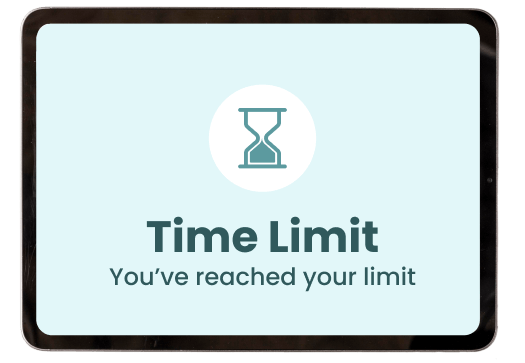
Watching the Shows Yourself
Parental controls and age ratings are all useful tools. However, nothing beats watching the shows yourself. Of course, not everyone has time to watch 4.5 hours of TV a day (as the kids seemingly do). And you don’t necessarily want to watch what your kid is interested in.
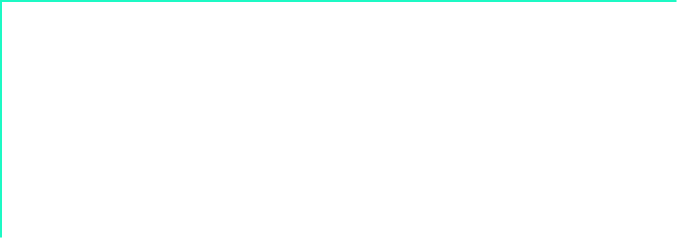
However, if you’re ever unsure about a show, watch the first twenty minutes to understand if it’s appropriate. Whenever your child starts a new show or film, sit down and watch it with them.
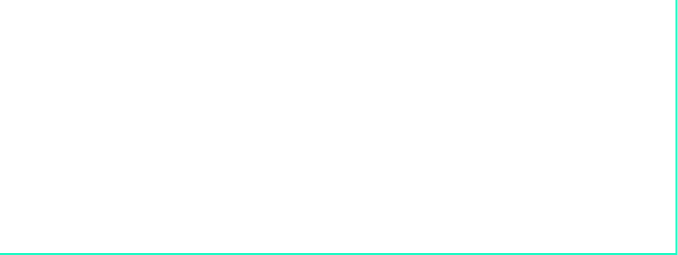
Set Strong Passwords
Set strong passwords where you can.
If your child is young and borrowing your device, set a password to the device so they can only use it with permission.
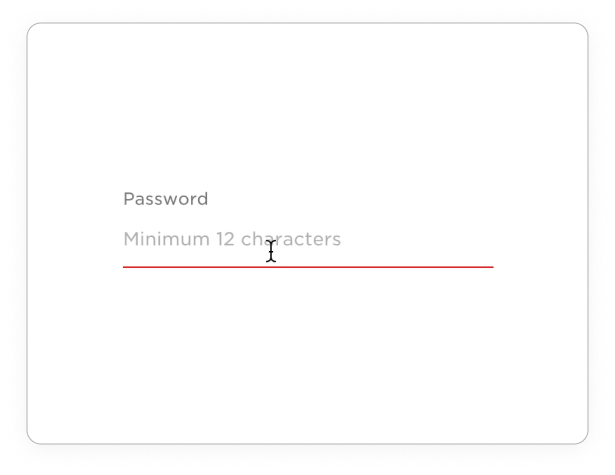
You can set a password on streaming services to prevent kids from changing parental control settings and features.
Turning On Parental Controls
Parental controls aren’t the be-all and end-all of child safety. However, they’re a handy tool to block 99% of inappropriate content. You can set up “kids” profiles to only show kid content on most services. As your children grow older, you can change their settings to suit their age group
Moreover, you can add browser, device, and broadband parental controls as an additional fail-safe to protect your children if they access anything via a browser. We’ll share how to turn on parental controls step-by-step for each platform further on.
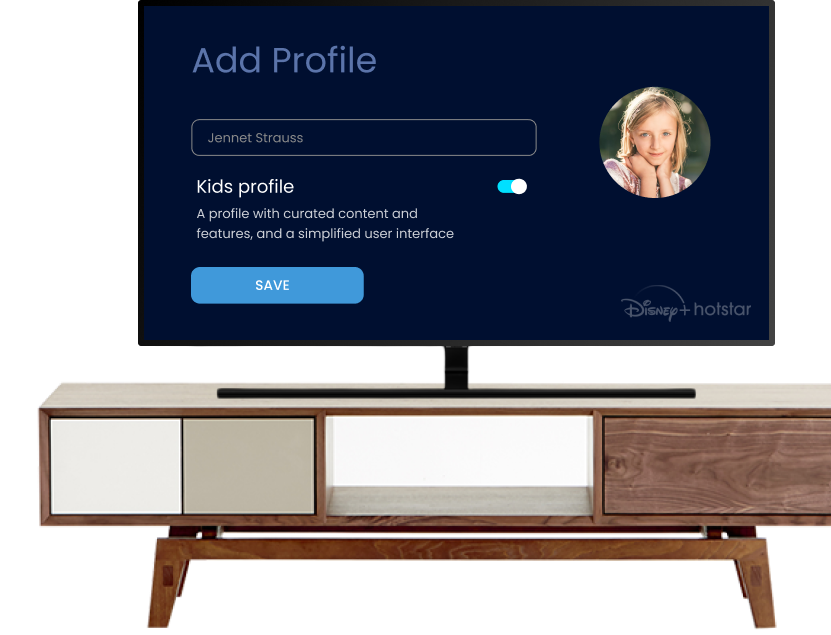
Talk to Your Children
Finally, communicate with your child. Inform them that you have set up parental controls and let them know why.

Additionally, let them know that they can talk to you about any concerns they may have and ask questions.
Honesty, open communication, and trust are the best ways to ensure your parental controls work well.
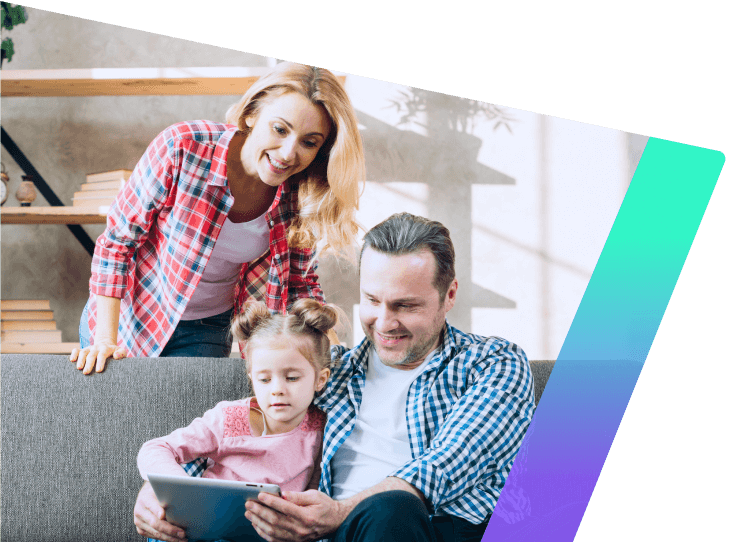
The Limits of
Parental Controls
While parental controls are highly effective, they’re not fool-proof. They use algorithms. Sometimes, inappropriate content slips through the cracks.
To ensure the most substantial protection, enable parental controls on each
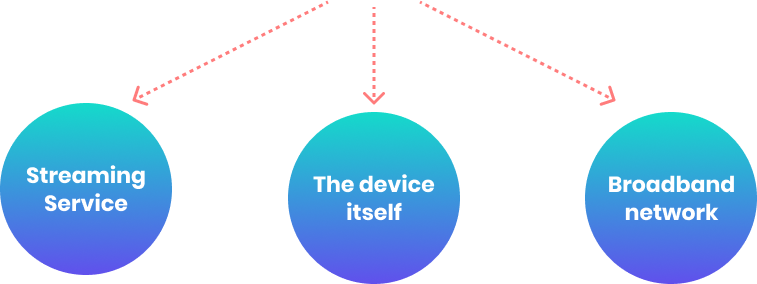
However, you need to remain vigilant about your child’s habits. Prepare yourself to talk to them should they see something they shouldn’t. Try to be open-minded—discuss why the content is inappropriate rather than telling them off.

Which Is the
Best Streaming Service for Kids?
As we’ve seen, kids spend vast amounts of time watching animated shows and child-friendly movies. It’s an easy, low-effort way to keep your kids entertained while doing some chores or relaxing yourself. Of course, you should be aware of minimizing screen time. But that doesn’t mean you should forego the streaming services altogether.
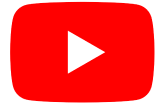
YouTube is often the go-to for many busy parents.
However, Disney+, Netflix, Hulu, and Amazon Prime offer family-friendly films and shows you can’t find on YouTube. Each streaming giant provides something different.



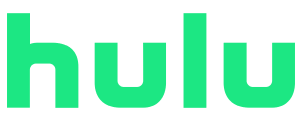
Here’s a guide to choosing which service is best for your family.

Pricing
It’s all too easy to spend a fortune on different streaming platforms. You tell yourself you’re just signing up for the free trial, and 12 months later, you’re paying $10 a month to five different platforms.
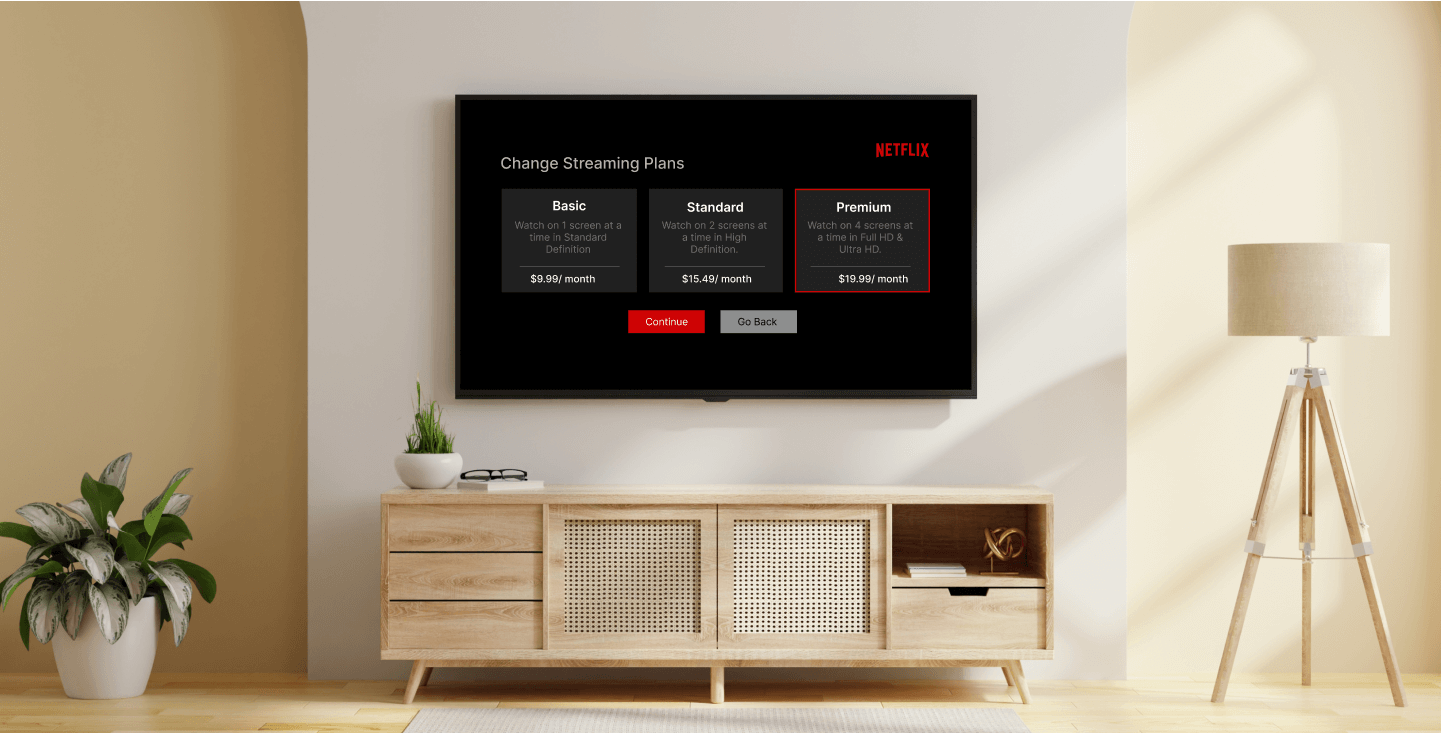
Here is our breakdown of the costs.
Content
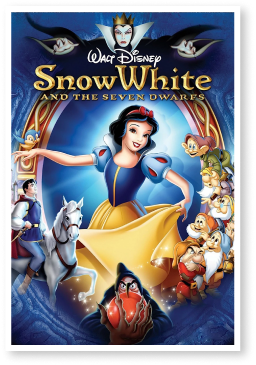
It’s not all about cost; are these streaming services worth paying for?
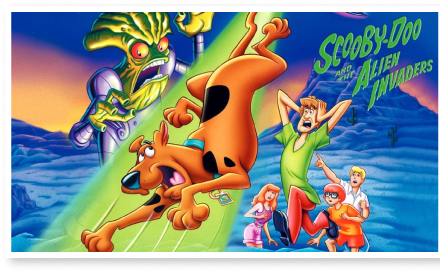

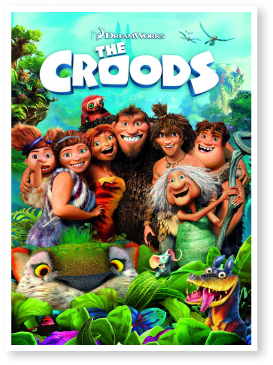
Let’s check out how they fare when we judge them by content.
Child Friendly
Just because a platform offers kids content and looks pretty affordable, it doesn’t make it the best option for your child.
The best streaming services let you set up a kids’ profile that won’t allow them to stray from age-appropriate content.
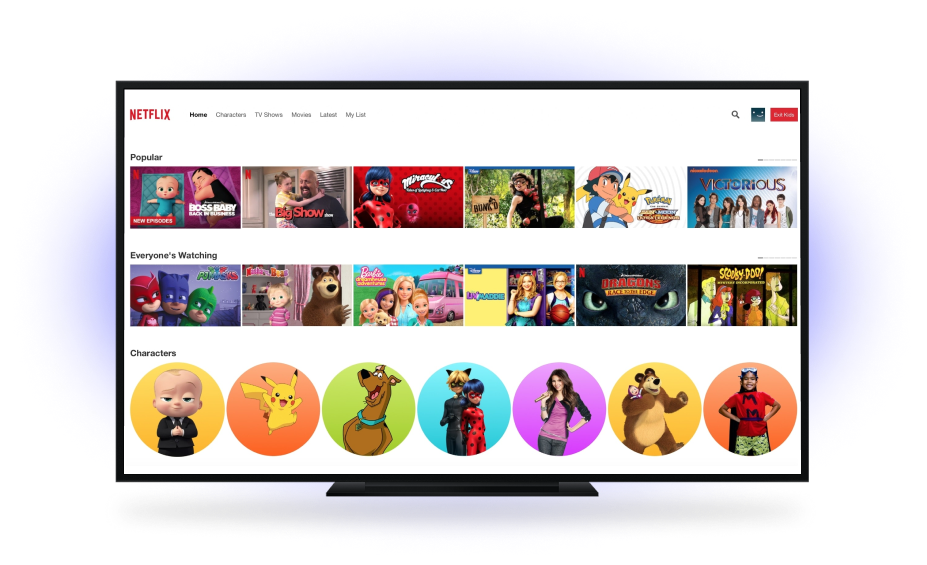
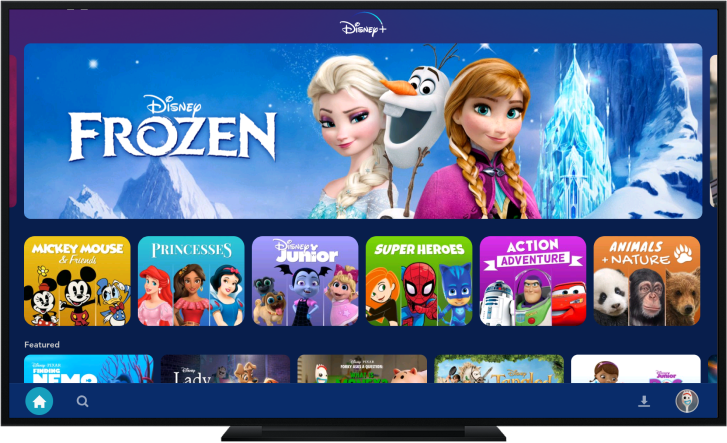
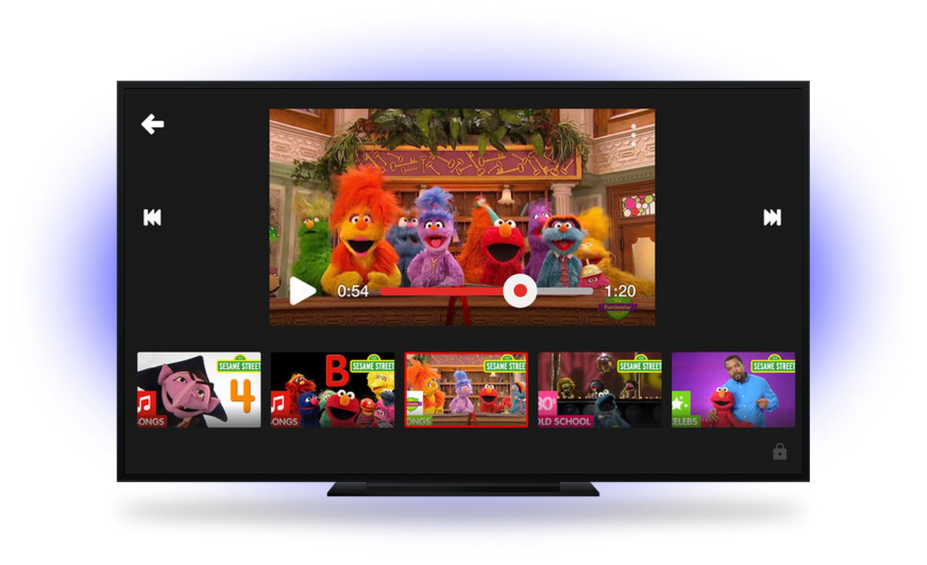
So, which platforms are the most child friendly?

So, Which Is the
Best Streaming Platform for Kids?
Each platform has its pros and cons. While YouTube Kids is the cheapest (free), it’s not necessarily got the most content. Amazon Prime is the most expensive service but perhaps offers the most for your money. It all depends on your priorities.
Here are our top picks
Price
YouTube Kids, Apple TV, and Disney+ are the most affordable options.
Content
Disney+ and Netflix offer the most original content, while Amazon Prime and Hulu share some of the bigger titles in kids’ movies.
Child-friendly
Disney+, Netflix, Hulu, and YouTube Kids offer separate kids’ profiles, making them the most child-friendly.
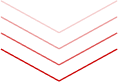
So, there you have it. Disney+ ticks most of our boxes as one of the most affordable platforms, with plenty of kids’ content and a child-friendly profile option.
However, if you’re looking for a platform that suits all your needs, Amazon Prime might be the preferable (if more expensive) choice. Netflix has a wide range of shows, even if it does keep increasing its prices. And Spotify shares something a bit different.
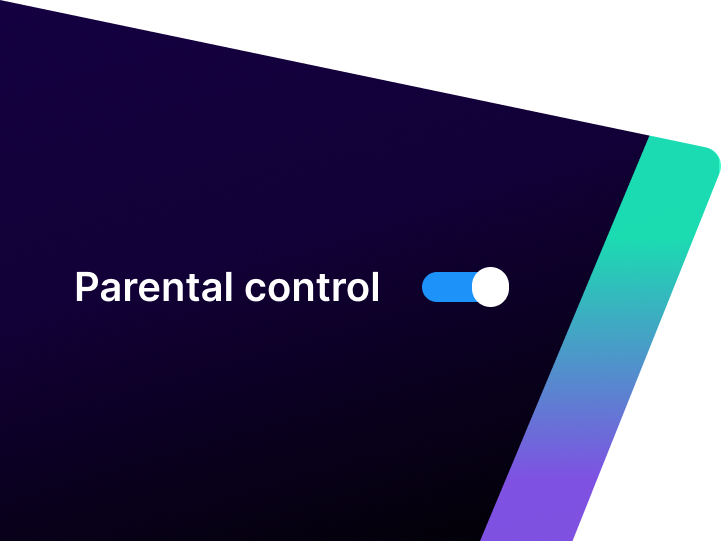
How to Implement
Parental Controls on the Most Popular Streaming Services
We’ve talked about which streaming services offer parental controls, pricing, and content offerings, but how do you actually use them? Read on to discover how to make the best use of parental controls on your streaming platform of choice.
How to Set Parental Controls for Netflix
The parental controls on Netflix are pretty good. You can set up individual viewer profiles for each family member via the app or Netflix.com.
For younger kids, you might opt for the simple Netflix Kids profile. Kids cannot access account settings, Netflix games, or see any inappropriate content when using this profile. Netflix handpicks each movie and TV show for kids.
To set up a kids profile:
Go to the ‘Manage Profile’ page
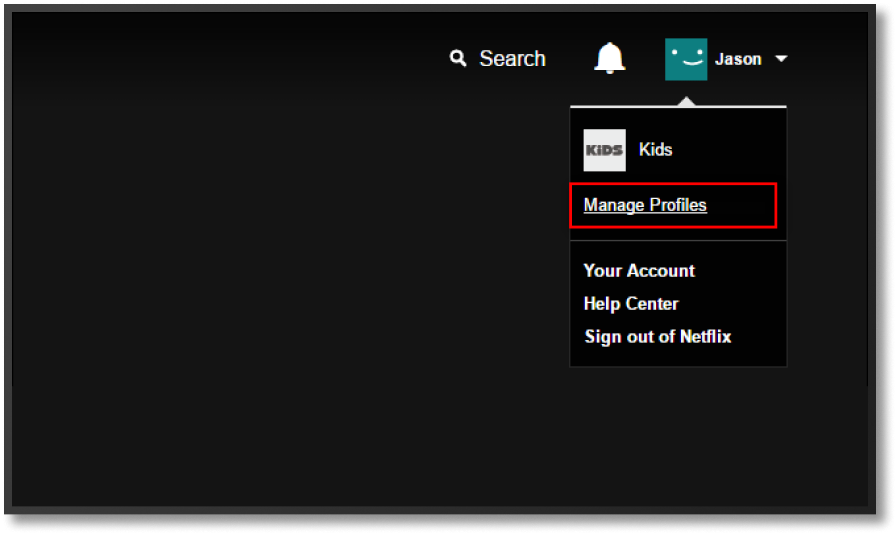

Select ‘Add Profile’
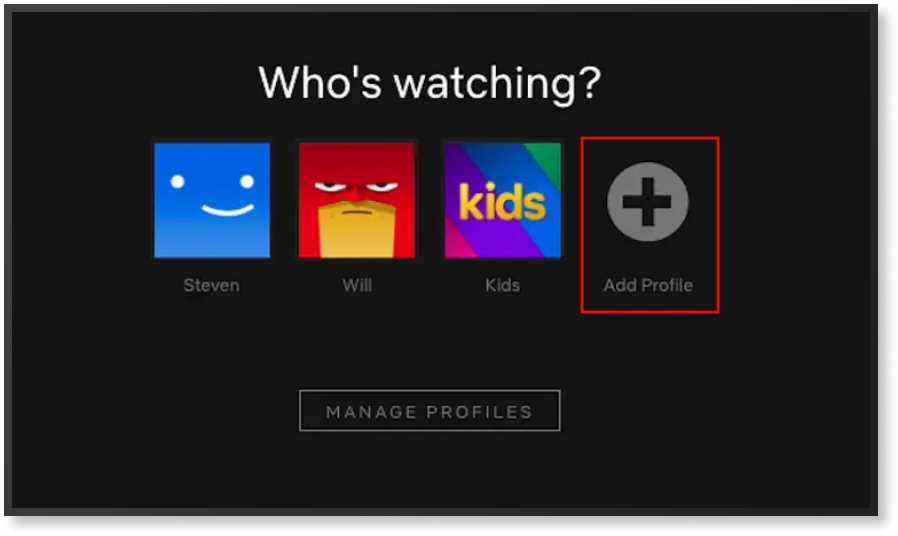

Select ‘Continue,’ the new profile will show next to your others
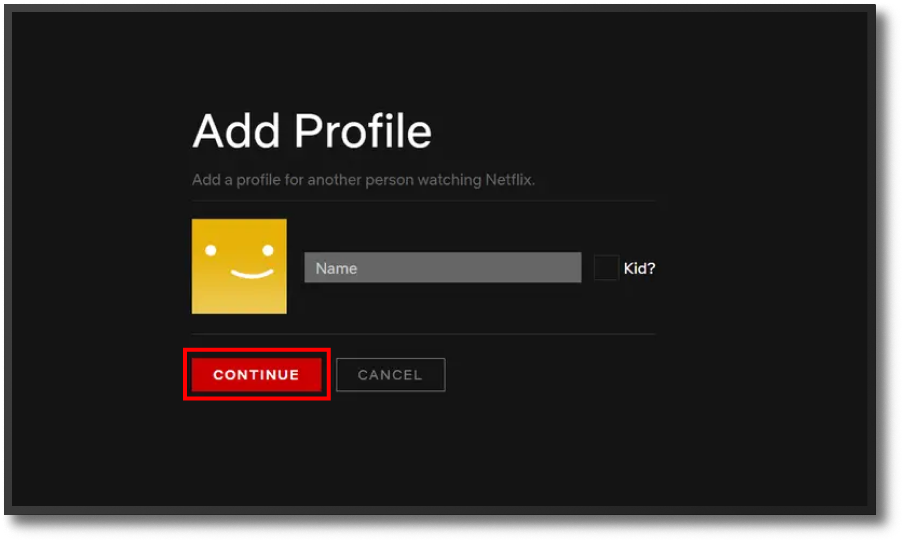

Name the profile, selecting ‘Kids.’
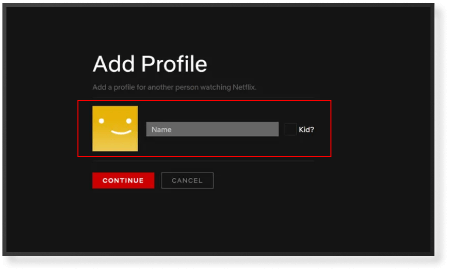
To access the more detailed parental controls and set specific maturity levels for each profile:
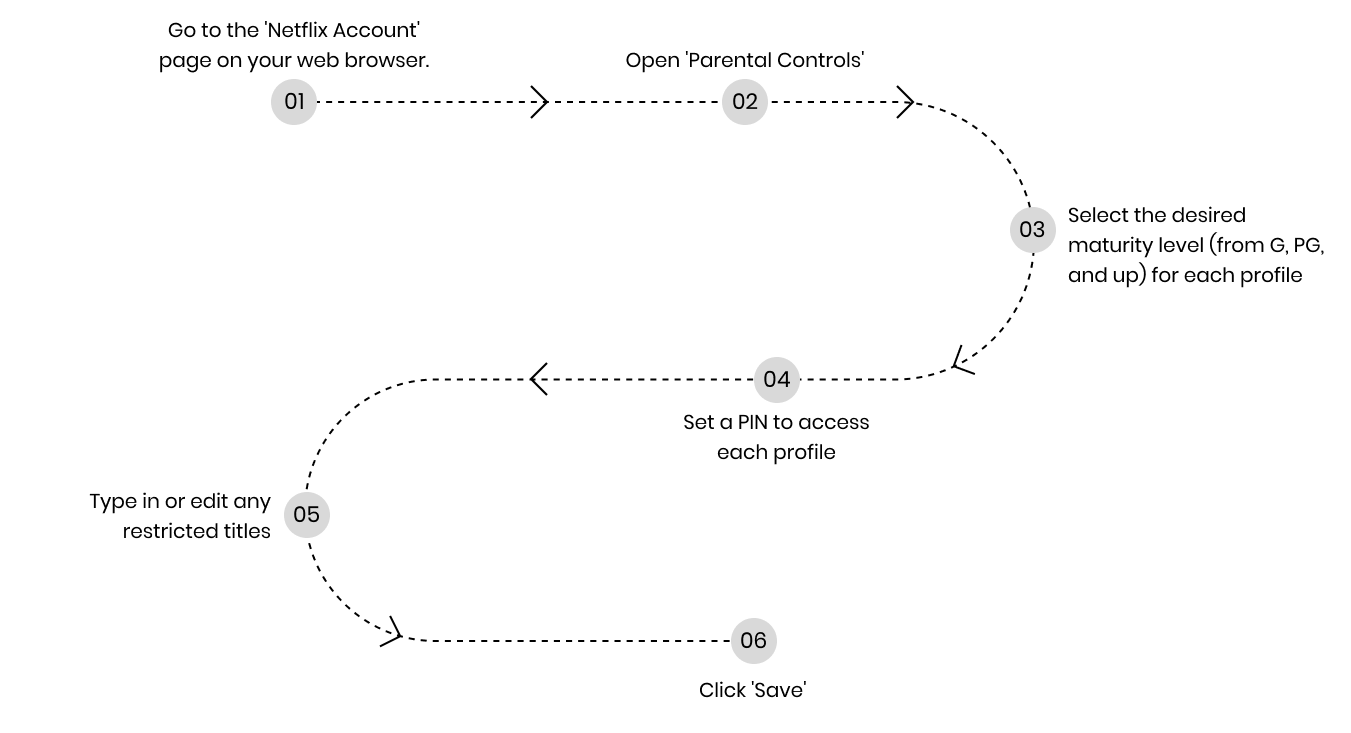
How to Set Parental Controls for Disney+
Disney’s parental controls on its streaming service are relatively similar to Netflix. You can create a kids’ profile with a simplified interface and age-appropriate content.
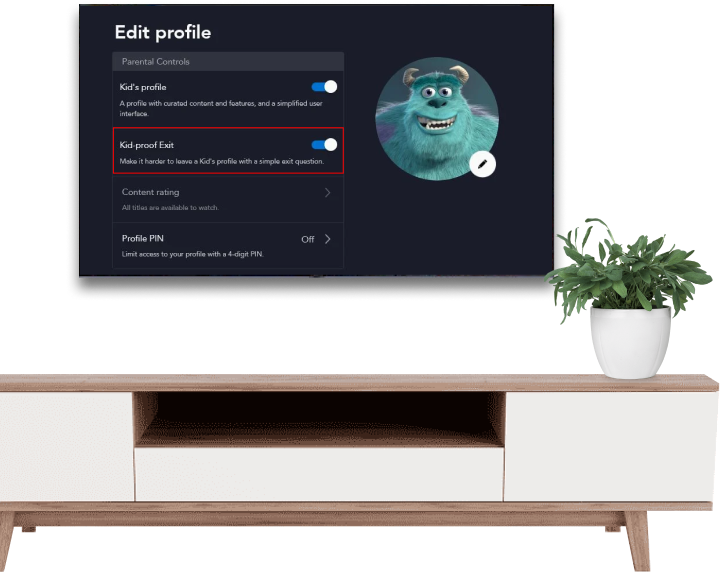
Moreover, the kids’ profile has the excellent additional security measure of an ‘exit question’ to leave the profile. This should prevent younger users from switching profiles to access more mature content.
To set up a Disney+ kids profile, follow these steps:
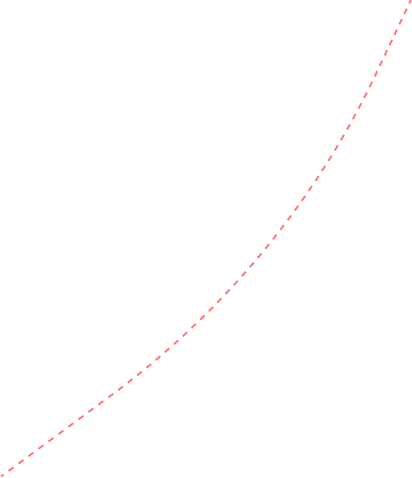
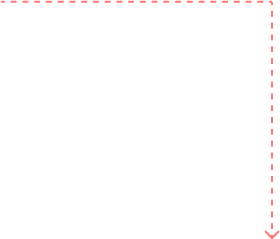
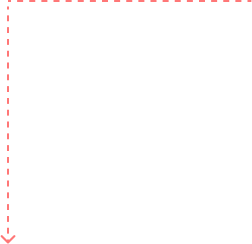

Choose your profile. Once you’re on the main TV menu, click ‘Add Profile’ in the top right-hand corner to add a kid’s profile or ‘Edit Profile’ to change an existing one into a Kids’ profile.
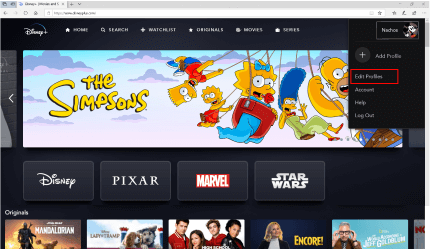

Choose the profile you want and select ‘Kids.’
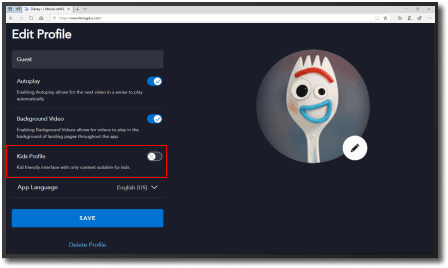
Like Netflix, you can also adjust age-specific content ratings from each profile, from 0+ to 18+. To do this, follow these steps:
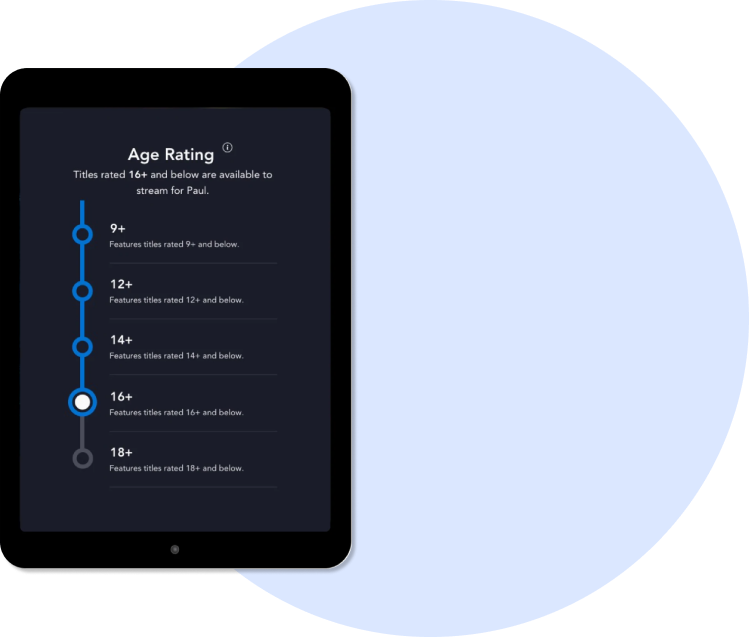
How to Set Parental Controls for Apple TV
While Apple TV doesn’t offer specific Kids profiles, it does allow parents to restrict content, including downloads and purchases.
To set up parental controls on Apple TV, here’s what you do:
Open ‘Settings’ on your Apple TV account.
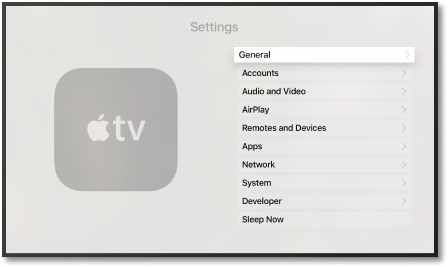

Go to ‘General,’ then ‘Restrictions.’ You might need to enter your passcode.
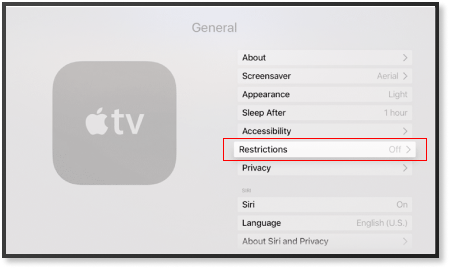

To configure restrictions, you must first turn them on. To access restricted content, you will need to enter the passcode each time.
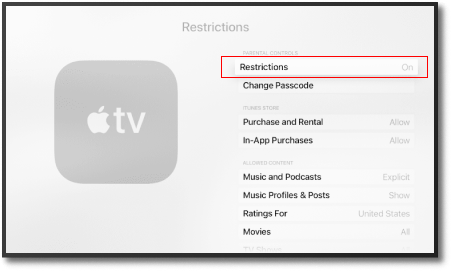

Select the preferred options to restrict iTunes Store purchases, rentals, allowed content, and Game Center settings.
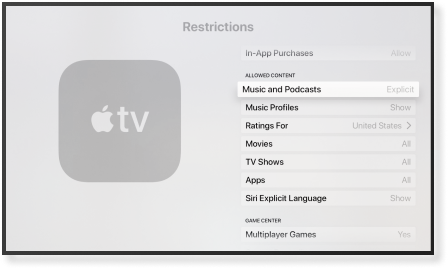
How to Set Parental Controls for Amazon Prime
Amazon Prime is available on a great number of different devices. Switching on parental controls differs slightly depending on the operating system or streaming device.
However, broadly speaking, follow these steps to turn on restrictions:
Find the ‘Settings’ menu. This is on the top right of the screen on the web browser. On other devices, it might be under ‘My Stuff.’ You might have to enter a password.
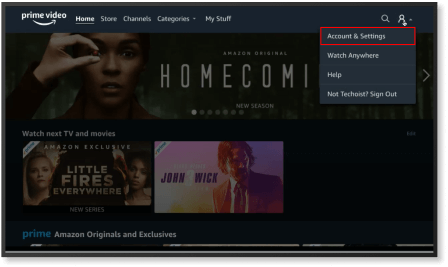
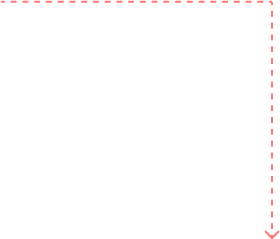
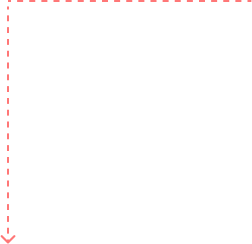

Select ‘Parent Controls’. If you’ve not used them yet, you will need to create a PIN.
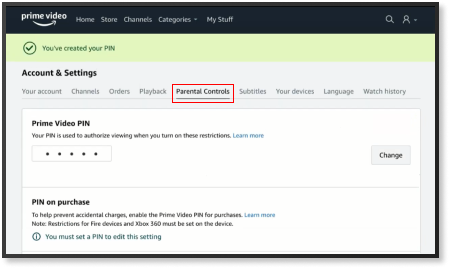

You can restrict purchases, so your kids don’t buy anything not included with Prime Video. Plus, you can update viewing restrictions to the desired age group.
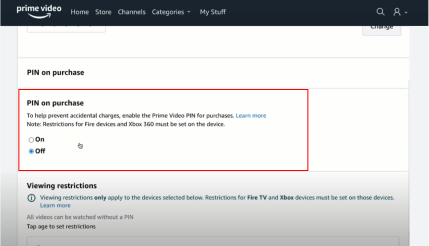
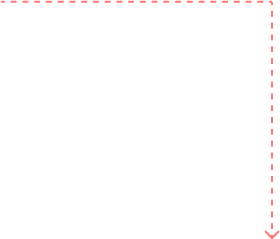

Scroll down and update for all chosen devices.
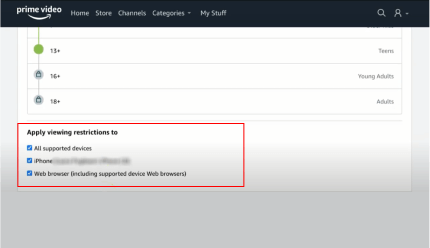
If you have an Amazon Fire Stick, you will need to update the parental control settings separately:

How to Set Parental Controls for Hulu
Hulu’s parental controls are more straightforward than Netflix and Disney+. However, unlike Apple TV or Amazon Prime, Hulu offers a dedicated Kids profile and password protection for adult accounts.
To create a Kids profile:
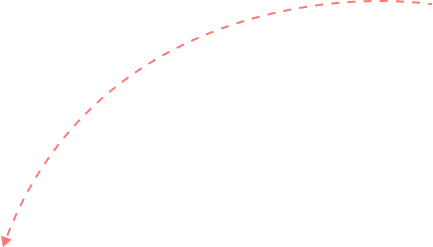
Head to Hulu.com and hover over the name in the top right-hand corner of the main page. Click ‘Manage Profiles.’
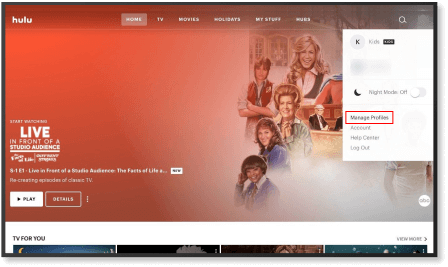

Click ‘Add Profile.’
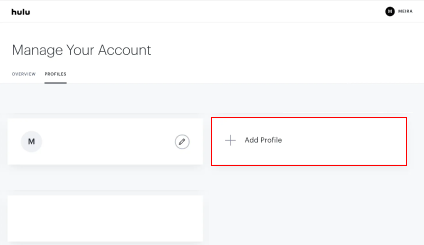
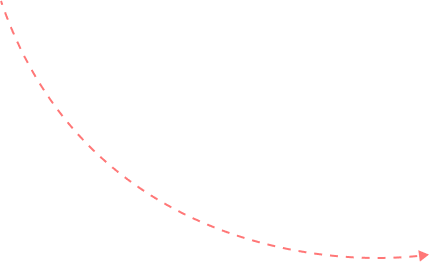

Fill out the fields and click the ‘Kids’ option.
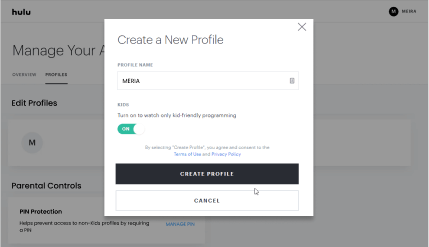
To set up adult password protection on your other accounts:
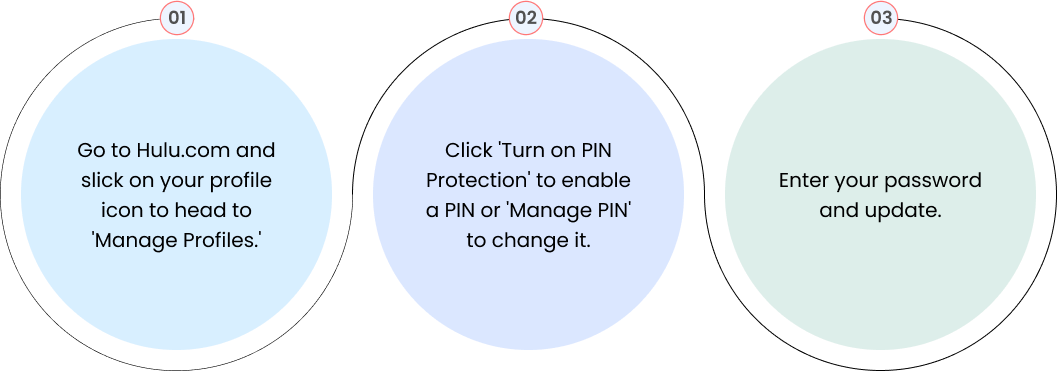
How to Set Parental Controls for YouTube
Youtube is the original online, open-access video service. It’s not so easy to lock away inappropriate content for kids.
However, there are a few parental controls you can set via your Google account. Here’s how:
Sign in to your Google account. On the YouTube homepage, tap on your account icon in the top right-hand corner.
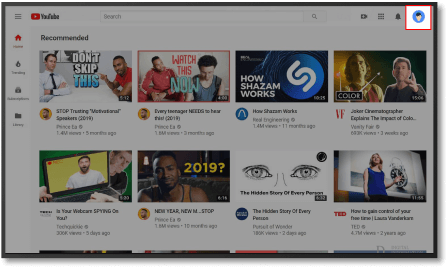

When the drop-down menu appears, scroll to the bottom to switch on ‘Restricted Mode
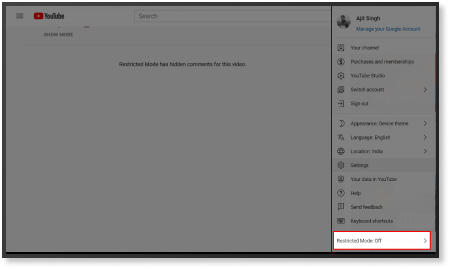

Repeat these steps for every device.
Unfortunately, there isn’t a secure way to prevent kids from switching ‘Restricted Mode’ back off. Moreover, it doesn’t remove all explicit content. As anyone can upload content to YouTube, it’s harder to block all inappropriate videos.
However, younger kids can use the dedicated YouTube Kids app. YouTube Kids work on Android, iOS, and many smart TVs, showing only child-friendly material.
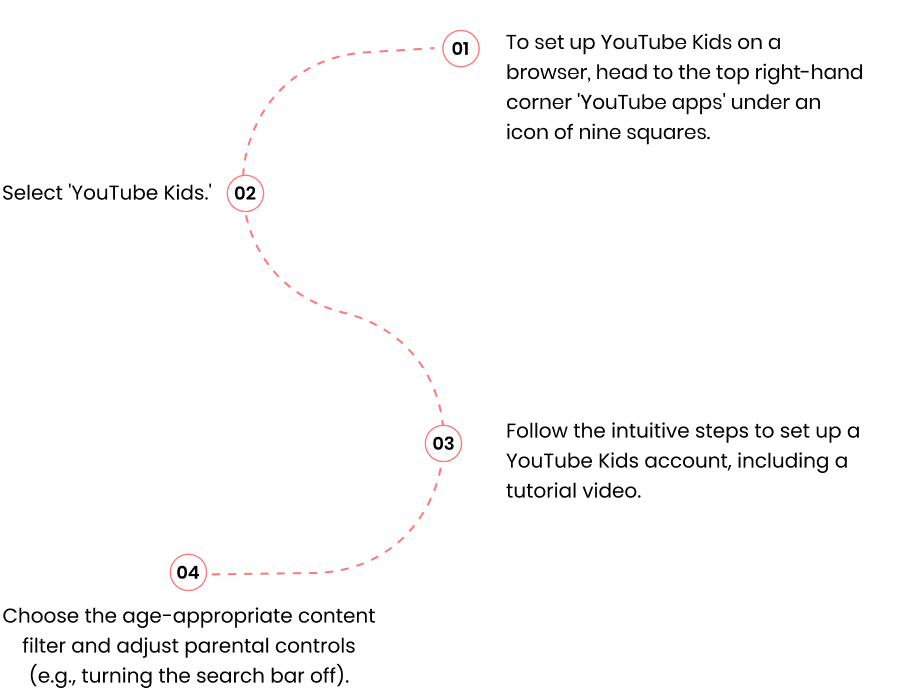
How to Set Parental Controls for Spotify
While Spotify is less risky to your kids than YouTube, your child might still stumble across explicit lyrics and inappropriate podcasts. While you might love a true-crime podcast, do you want to give your child nightmares?
Fortunately, Spotify makes it easy to ban vulgar language with a Spotify Premium Family plan.
To edit parental controls, follow these steps:
Log into your ‘Premium Family Page.’ It’s easiest to do this on the Spotify web browser rather than through the app.
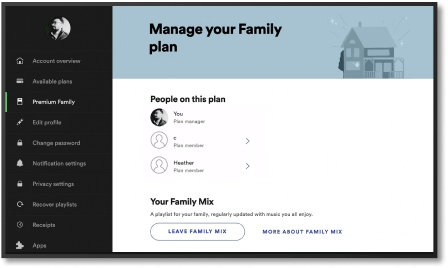
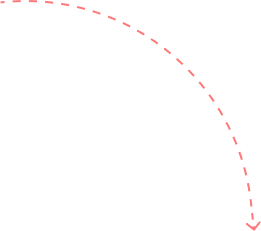
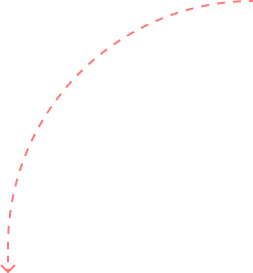

Select which family member you would like to remove explicit content for.
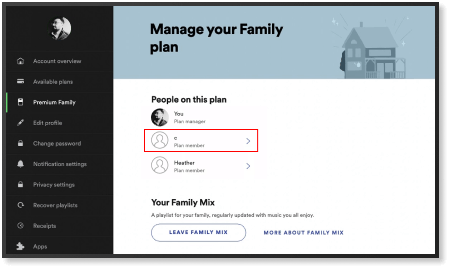

Click ‘Remove Explicit Content.’
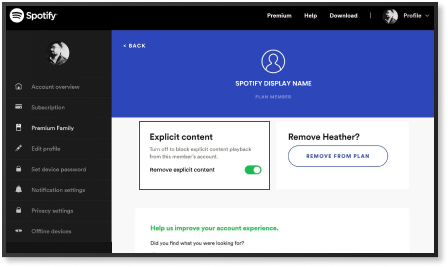
Just like YouTube, Spotify also has a ‘Kids-only’ version. With Spotify Kids, you can access bedtime stories, children’s movie soundtracks, and age-appropriate music. You need a Family Plan to set up.
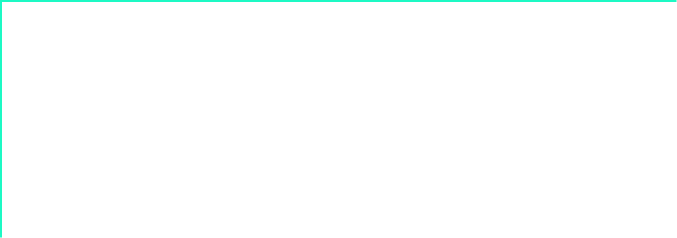
Moreover, the app is separate from the main Spotify app, so your child won’t stumble across anything inappropriate.
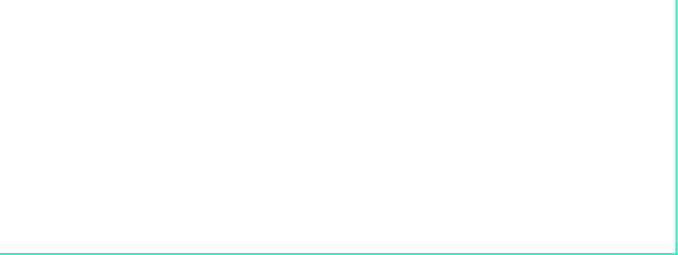
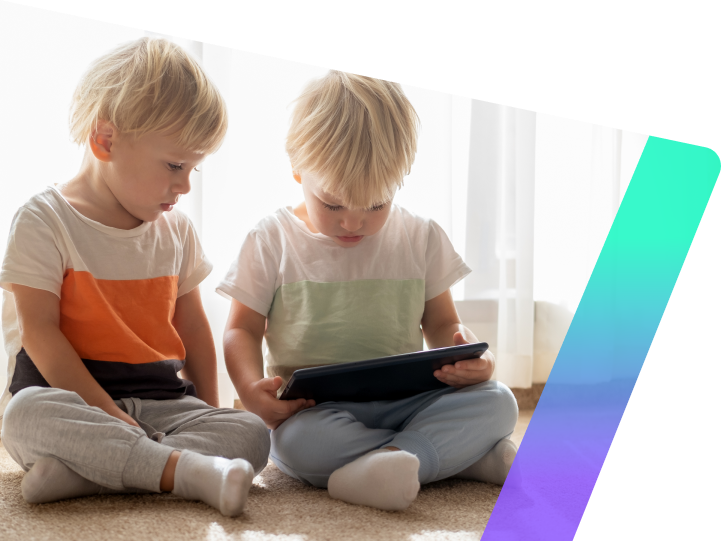
Safe Streaming
for Kids
The world of streaming offers so many entertaining and educational opportunities for kids. However, with the wealth of options comes the increased risk. Inevitably, parents cannot control every aspect of the internet.
However, you can’t go too far wrong by making the best use of parental controls and speaking to your child about age-appropriate content.
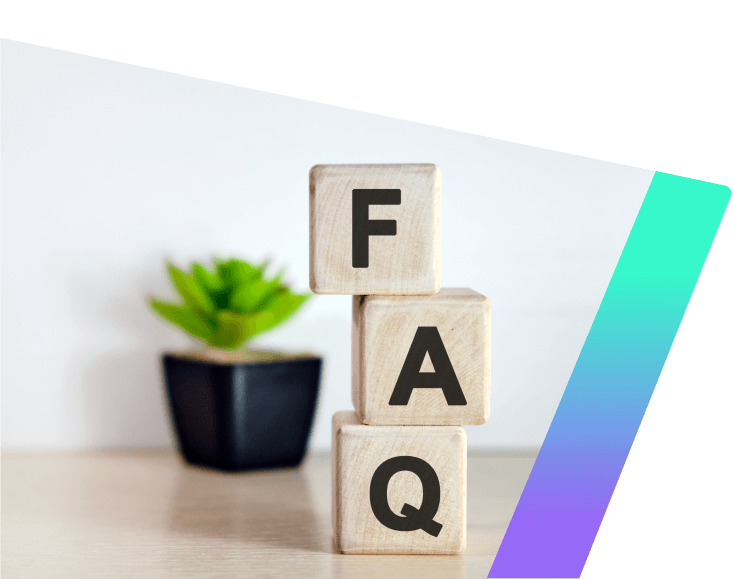
Frequently Asked
Questions
How Do I Protect My Child From Inappropriate Content Online?
To protect your child from inappropriate content:
1. Talk openly and honestly with your child about online activity.
2. Encourage them to share what they’re doing with you.
3. Keep their devices where you can see them and limit screen time.
4. Use parental controls on browsers, devices, and streaming services.
What Sites Should Parents Block?
Depending on your child’s age, you may want to block some apps or websites from their devices. Sites such as Ask.fm and Omegle allow strangers to talk over the internet. If your child uses social media, ensure you know their online friends and understand online safety. Make use of parental controls on streaming services
What Percentage of Parents Use Parental Controls?
Research suggests that only 39% of parents use parental controls for blocking or monitoring online activities, and 16% use parental controls to restrict cell phone usage. Using age restrictions on streaming services and setting up kids’ profiles will ensure they only access appropriate content.
What Is the Best Streaming Service for Kids?
All streaming services offer kids’ content. However, Netflix and Disney+ allow you to set up kids’ profiles, only showing carefully selected programs and movies. Amazon and Hulu have some of the more prominent names in kid’s cinema, such as Shrek or Matilda.
Is It Safe for Kids to Stream?
As long as you use parental controls and discuss streaming habits with your child, it’s perfectly safe. While no parental control or restriction controls are 100%, they will filter out the majority of inappropriate content. You should also practice other habits to protect your children, such as keeping their devices within your sight.
What Do I Do if My Child Sees Something Inappropriate Online?
Talk to your child, answer any questions they may have, reassure them, and let them know why it isn’t appropriate. Let them know they can talk to you if they have any concerns. Finally, to restrict their viewing in the future, enable parental controls on all streaming services.